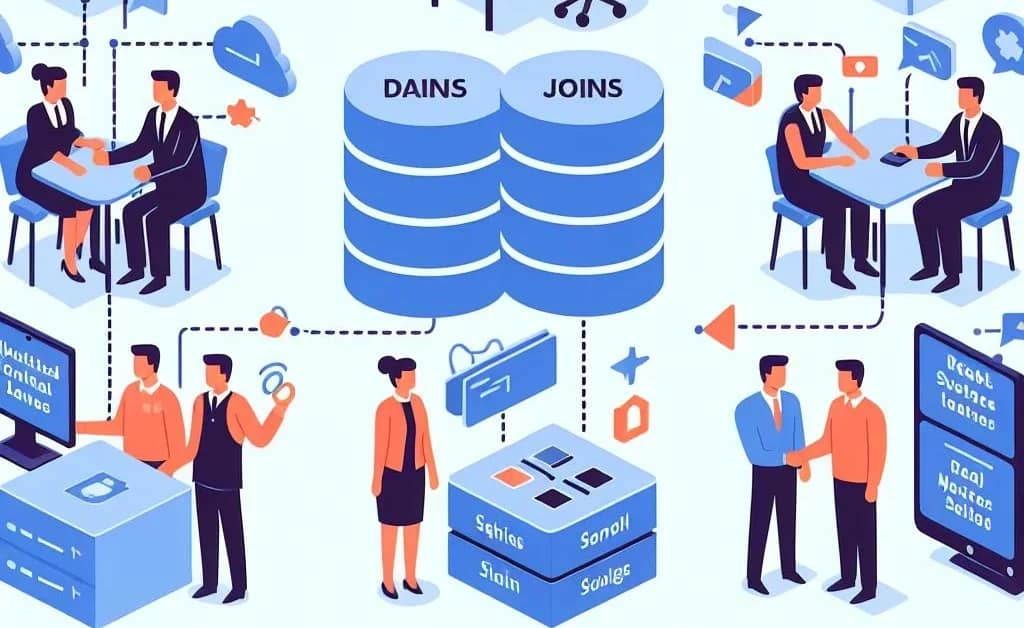
Introduction
In the realm of databases, one of the most powerful tools at our disposal is the ability to connect different pieces of data together. This is where joins come into play.
A join in SQL is a method to combine rows from two or more tables based on a related column between them. It allows us to retrieve data from multiple tables as if they were a single table, providing a holistic view of the data that would not be possible from looking at the tables individually.
For example, imagine you have one table that lists all the products your online store sells, and another table that keeps track of your customers’ orders. With a join, you can easily answer questions like “What products has a particular customer ordered?” or “Which customers have ordered a particular product?”.
Joins are fundamental to database management because they enable us to work with data in a flexible and interconnected way. Without joins, our data would remain siloed in separate tables, greatly limiting the insights we could glean from it.
In the following sections, we’ll dive deeper into the concept of joins, exploring different types of joins and how to use them in MSSQL. So, let’s get started!
Section 1: Understanding Joins
A join in SQL is a way to combine rows from two or more tables based on a related column between them. It allows us to retrieve data from multiple tables as if they were a single table. There are several types of joins in SQL:
INNER JOIN
The INNER JOIN keyword selects records that have matching values in both tables. It’s the most common type of join. You’d use an INNER JOIN when you want to see records in both tables that share some common value.
SELECT Orders.OrderID, Customers.CustomerName
FROM Orders
INNER JOIN Customers
ON Orders.CustomerID = Customers.CustomerID;In this example, we’re retrieving the order ID from the Orders table and the customer name from the Customers table for all orders where the customer ID matches in both tables.
LEFT JOIN (or LEFT OUTER JOIN)
The LEFT JOIN keyword returns all records from the left table (table1), and the matched records from the right table (table2). The result is NULL on the right side, if there is no match. You’d use a LEFT JOIN when you want to see every record in the left table, but only the matching records from the right table.
SQLAI-generated code. Review and use carefully. More info on FAQ.
SELECT Orders.OrderID, Customers.CustomerName
FROM Orders
LEFT JOIN Customers
ON Orders.CustomerID = Customers.CustomerID;In this example, we’re retrieving every order ID from the Orders table, and any matching customer names from the Customers table.
RIGHT JOIN (or RIGHT OUTER JOIN)
The RIGHT JOIN keyword returns all records from the right table (table2), and the matched records from the left table (table1). The result is NULL on the left side, when there is no match. You’d use a RIGHT JOIN when you want to see every record in the right table, but only the matching records from the left table.
SELECT Orders.OrderID, Customers.CustomerName
FROM Orders
RIGHT JOIN Customers
ON Orders.CustomerID = Customers.CustomerID;In this example, we’re retrieving every customer name from the Customers table, and any matching order IDs from the Orders table.
FULL JOIN (or FULL OUTER JOIN)
The FULL JOIN keyword returns all records when there is a match in either left (table1) or right (table2) table records. You’d use a FULL JOIN when you want to see all records from both tables, and match them up where possible.
SELECT Orders.OrderID, Customers.CustomerName
FROM Orders
FULL JOIN Customers
ON Orders.CustomerID = Customers.CustomerID;In this example, we’re retrieving all order IDs from the Orders table and all customer names from the Customers table, and matching them up where possible.
Understanding these different types of joins and when to use them is fundamental to working with databases. They allow us to retrieve complex data in a simple and efficient manner.
Section 2: Best Practices for Using Joins in MSSQL
When working with joins in MSSQL, it’s important to follow best practices to ensure your queries are efficient, readable, and accurate. Here are some key points to keep in mind:
Use Aliases for Tables
When your SQL query involves multiple tables, it can quickly become difficult to keep track of which columns belong to which tables. Using aliases for your tables can make your queries much easier to read and write.
SELECT o.OrderID, c.CustomerName
FROM Orders AS o
INNER JOIN Customers AS c
ON o.CustomerID = c.CustomerID;In this example, we’re using o as an alias for the Orders table and c as an alias for the Customers table.
Be Explicit with Your Join Conditions
When writing a join, always be explicit with your join conditions. This makes your query easier to understand and helps prevent errors.
SELECT *
FROM Orders
INNER JOIN Customers
ON Orders.CustomerID = Customers.CustomerID;In this example, we’re explicitly joining the Orders and Customers tables on the CustomerID column.
Avoid Using Old-Style Joins
Old-style joins (also known as implicit joins) use the WHERE clause to join tables. While they can still work, they’re less readable and more prone to errors than the modern JOIN syntax. Always use the JOIN keyword when performing joins.
-- Old-style join
SELECT *
FROM Orders, Customers
WHERE Orders.CustomerID = Customers.CustomerID;
-- Modern join
SELECT *
FROM Orders
INNER JOIN Customers
ON Orders.CustomerID = Customers.CustomerID;
In these examples, the modern join is much easier to read and understand than the old-style join.
Be Aware of NULLs
When using OUTER JOINs, be aware that columns from the table on the “outer” side of the join may contain NULL values if there’s no match in the other table. Always account for this in your queries.
SELECT Orders.OrderID, Customers.CustomerName
FROM Orders
LEFT JOIN Customers
ON Orders.CustomerID = Customers.CustomerID;In this example, CustomerName will be NULL for any orders that don’t have a matching customer.
Remember, these are just a few of the best practices to follow when using joins in MSSQL. Always continue to learn and adapt your practices as you gain more experience and the needs of your database evolve.
Section 4: Examples
Let’s look at some common scenarios where joins are used in MSSQL. For these examples, let’s assume we have two tables: Orders and Customers.
Example 1: Fetching Customer Details for Each Order
Suppose you want to fetch the details of the customer for each order. You can use an INNER JOIN for this:
SELECT Orders.OrderID, Customers.CustomerName, Customers.Address
FROM Orders
INNER JOIN Customers
ON Orders.CustomerID = Customers.CustomerID;In this example, we’re fetching the order ID from the Orders table and the customer name and address from the Customers table for all orders where the customer ID matches in both tables.
Example 2: Fetching All Customers and Their Orders
Suppose you want to fetch all customers and any orders they have placed. Some customers might not have placed any orders, but you still want to include them in the result. You can use a RIGHT JOIN for this:
SELECT Customers.CustomerName, Orders.OrderID
FROM Orders
RIGHT JOIN Customers
ON Orders.CustomerID = Customers.CustomerIDIn this example, we’re fetching every customer name from the Customers table, and any matching order IDs from the Orders table.
Example 3: Fetching All Orders and Customer Details
Suppose you want to fetch all orders along with the details of the customer who placed the order. If an order doesn’t have a matching customer (perhaps due to some data inconsistency), you still want to include it in the result. You can use a LEFT JOIN for this:
SELECT Orders.OrderID, Customers.CustomerName
FROM Orders
LEFT JOIN Customers
ON Orders.CustomerID = Customers.CustomerID;In this example, we’re fetching every order ID from the Orders table, and any matching customer names from the Customers table.
Remember, these are just examples. The specific joins you use will depend on the structure of your database and the specific requirements of your queries.
Conclusion
In this blog post, we’ve unraveled the concept of joins in MSSQL. We started with a basic understanding of what joins are and their significance in database management. We then explored the different types of joins—INNER JOIN, LEFT JOIN, RIGHT JOIN, and FULL JOIN—and discussed when and why each type is used.
Next, we delved into the practical aspect of using joins in MSSQL, providing a step-by-step guide on how to perform each type of join operation, complete with code snippets. We also touched upon some best practices to follow when using joins, and talked about potential pitfalls and how to avoid them.
To solidify our understanding, we walked through several examples of common scenarios where joins are used, each accompanied by pseudo code and a detailed explanation.
Remember, the key to mastering joins (or any new skill, for that matter) is practice. So, don’t just read this guide—use it. Set up your MSSQL environment, perform join operations, and see the results for yourself. The more you practice, the more comfortable you’ll become with these operations, and the better you’ll be able to manage your databases.
Thank you for reading, and happy querying! 😊

Egypt Sanders
Jace Beasley
Elizabeth Moses
Kaysen Page
Emersyn Alvarado
Mikayla Bates
Holden Foley